Mastering Your E-Commerce Launch - How to Set Up WooCommerce Effectively
Knowing how to set up WooCommerce is the first step to success in e-commerce. As one of the most favored of all online selling platforms, WooCommerce is used for 8.7% of all sites. The high rating of 4.5 on the WordPress website solidifies its reputation. Installing it and setting up a store is made easy because of its beginner-friendly interface. We'll take you through the steps so there's no dilemma when it comes to launching a shop.

Let’s Begin With How to Set Up WooCommerce on WordPress
Kicking off the e-commerce journey begins with learning how to install WooCommerce. It's best to head over to the WordPress dashboard and dive into the plugins section, where the option "Add New" can be found. A quick search for "WooCommerce" will unveil the plugin everyone is raving about.
Now, only a few clicks are needed for you to enjoy a plethora of features. Click on "Install Now" and then search for "Activate." These are the initial steps taking you closer to launching an online shop and becoming a full-time reseller.
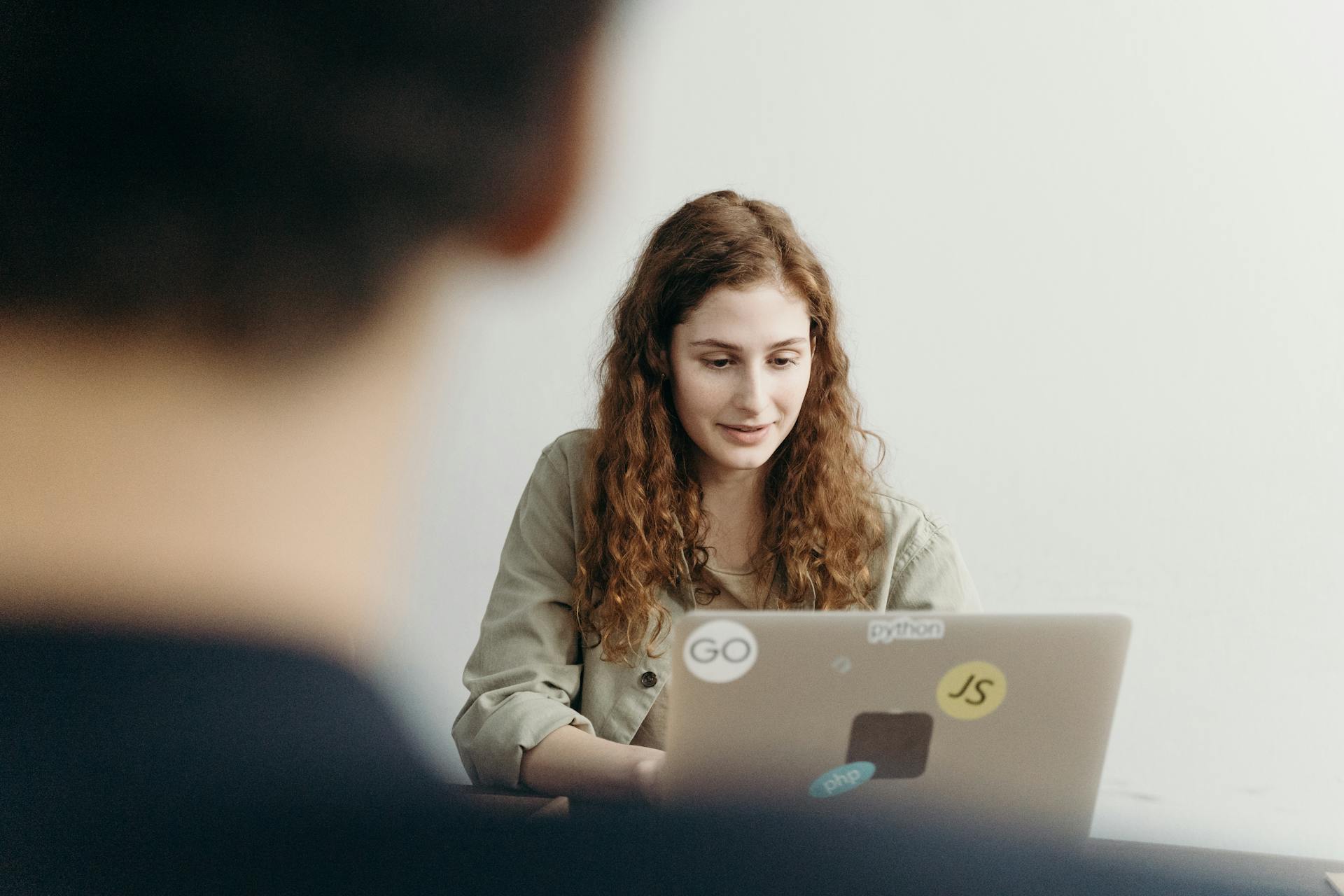
Check Out the Setup Wizard
After installation, the next step (which is optional) is to check out the setup wizard. Exploring it is recommended for entrepreneurs eager to start a resale business online and make this reselling venture profitable. This stage introduces you to a simplified process to input the store's fundamental details. Of course, these early inputs can be revised and refined later on. Select "Continue" when you complete any section.
The wizard cleverly caters to various business models, offering options for physical and digital product sales. In the final steps, the setup wizard opens the door to valuable enhancements, suggesting free extensions like:
- WooCommerce Payments,
- WooCommerce Product Slider,
- WooCommerce Customizer,
- Google Listings and Ads.
Choose Items to Sell and Add Them to the Website’s Shop
You should know upfront - WooCommerce is designed for reselling any type of product. From digital to physical, there's no need to worry about the right selection. The next step is to navigate the WooCommerce tab, where you'll be presented with a checklist. Select "Add Products."
Remember that this can be done through the WordPress sidebar, where you can just click on "Products." Then, the editing of the product page begins. Once a title and a short description are added, choose "Save Draft" and have the first look at the item on sale by clicking "Preview."

Add Details About the Products
The next section to dive into is the "Product data." Here define whether the product is downloadable or a physical item. In the general tab, you can set the sale or regular prices. We should highlight that digital sellers have the convenience of specifying download limits and expirations. Then, the inventory tab allows for specifying the quantity and stock status. This is important when accepting backorders.
Of course, decide whether you'd like to upsell or cross-sell, which can be adjusted in the Linked Products tab. Know that if you want to cross-sell, it's good to have cross-listing software. Now, when it comes to describing the item for the buyers, this can be done within the Attributes section. We recommend adding all characteristics that would get across what you're selling.
Use Short Descriptions and SEO Keywords
For efficiently selling goods online, leverage the "Product Short Description" field on the WooCommerce page. Appropriately summarize the appeal of the product, right beneath the title, and attract buyers with SEO keywords. In this way you can enhance the product's visibility on the Internet, however, it requires a bit of research on your part.
Therefore, be in tune with what the competition is doing to know what buyers are looking for. Beyond the short description, the product page has more opportunities for optimization, including the strategic use of tags and categories, as well as the visual allure of featured images or galleries.
Watch the video about categories, tags, and attributes.
Decide How to Process Payments
Decide to offer everything the best online selling platforms do. After enriching the site with products and store details, focus on enabling payment options. Start by clicking on the button "Set up WooCommerce Payment." This is located on the setup page. Select "Finish setup" and, in this way, you'll accept credit cards. Once you do this you can choose additional options. List as many as the business model requires.
Add Shipping Options and Tax Rates
As you continue to set up the WooCommerce store to sell online and make money, the attention turns to adding tax rates and shipping options. You'll have the chance to use the WooCommerce Tax as a partner. Additionally, you're given the choice to manually configure tax settings or indicate if the store is exempt from collecting sales tax. Just select "Add tax rates," and then you can fill in the information.
As for shipping, WooCommerce allows you to customize delivery charges, allowing the establishment of distinct rates for different geographical zones and the possibility of offering free shipping. On the setup page, choose "Add shipping costs" and type in how much buyers will be charged.
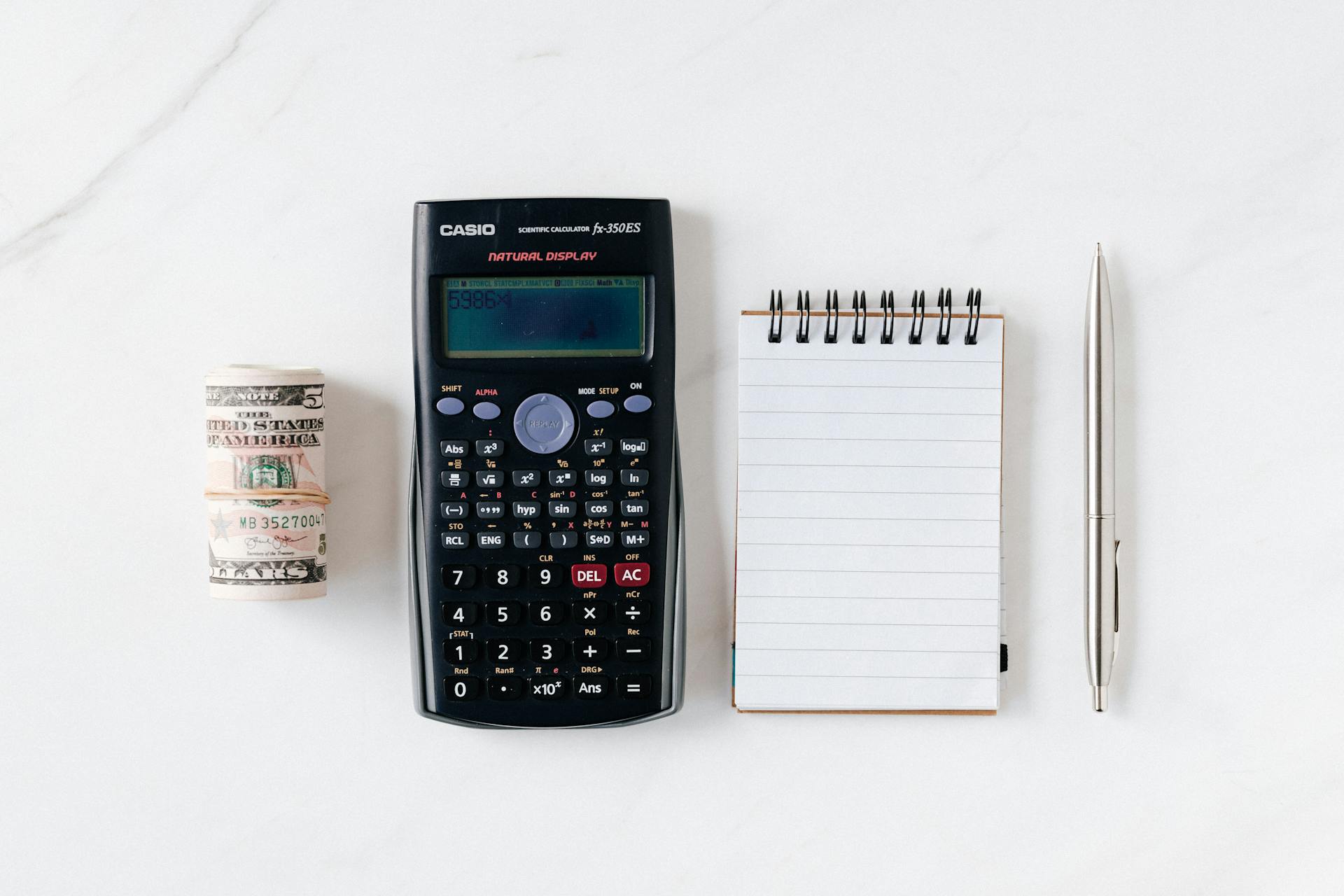
Upon Setting up WooCommerce, Proliferate to Other Platforms With a Crossposting Tool
Well, congratulations, you've learned how to install WooCommerce in WordPress. The only thing left to do is to personalize the shop. But, there's another tip we want to share. Once the store becomes popular, the best decision is to use a selling software and proliferate to another multi-vendor marketplace platform, or a few.
With the best crossposting software such as Zipsale, you can reach buyers on Depop, Etsy, eBay, and Vinted. The possibilities are endless when software for selling online is managing all listings on multiple platforms. We recommend exploring this multichannel listing software. If you like the idea of having a crossposting app doing everything for you, register with Zipsale today.


